If you’re starting out as a translator or you work in video games or localization, you may have heard the term CAT tool flying around. Well, I’m here to demystify the likes of memoQ, SDL Trados or OmegaT for you once and for all! (And if you’re an aspiring translator, I’ll tell you why you might want one.)
My name’s Veronika and I’m a freelance translator specialized in video game translation. I’ve been translating video games (and other things) for over a decade now, so I have learned a thing or two about translation tools.
What is a CAT tool?

CAT is an abbreviation for “computer-aided translation” (or “computer-assisted translation”), so a CAT tool is a nifty program that helps translators be more efficient. We’re not talking about machine translation (MT) or neural machine translation (NMT) here, that’s a different matter altogether. CAT tools are not there to try to do the translation for you like DeepL or Google Translate, they’re only there to help and to assist.
Let’s look at a specific CAT tool for a moment so you can get an idea of what it looks like. I’ll use memoQ because that’s the CAT tool I currently use:
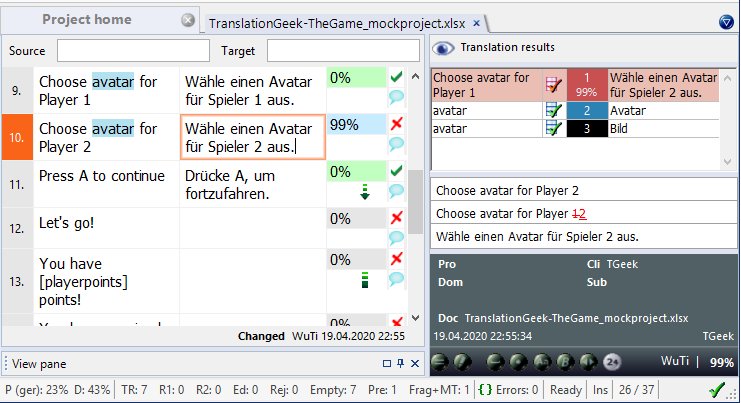
In this screenshot you can see that the text is split up into individual cells. If you create a translation project of a Word document or website in memoQ, it will split the text up into individual segments, usually sentences. (You can adjust the segmentation rules in the memoQ settings.) You can also see that the source segment on the left is followed by an empty space for the target segment. This is where the translation goes.
Translation results shows you results found in the translation memory (TM) or term base (TB). In this example, there’s a 99% match in the translation memory already. You can see lower down that the change between the TM match and the current cell is that the number 1 in the TM match is replaced by a 2 in the current segment. I’ll explain more about translation memories below, but as you can probably see, the TM match in this case stems from the segment above the one we’re translating. So what memoQ is doing here is, it’s telling you: “Hey, you translated almost the same sentence before. Let me show you what was different then.”
You can also see two mentions of “avatar” in the translation results in the screenshot. Blue indicates a match in the term base (so essentially a glossary term), whereas black indicates a forbidden term. In other words, we can tell at a glance that “avatar” should be translated as “Avatar” and we must not translate it with “Bild”.
Advantages of CAT tools
So let’s look at these elements in detail to point out the advantages of CAT tools.
Convenient layout
While the layout may vary depending on which CAT tool you use, the idea in each is the same: to provide you with a layout that will make it easy for you to see both the source segment and the target segment at all times.
When I was still at university working towards my translation degree, we often solved translation assignments by placing two Microsoft Word windows on the same screen, scrolling between both as we advanced in the text. Mind you, this was with 15″ screens and before Windows let you conveniently place things next to each other with the Windows and arrow keys! It was all too easy to accidentally skip a sentence, so let’s just say I’m a big proponent of CAT tools even for this feature alone.
Translation memories
As you’ve seen, translation memory systems are great because they remember what you’ve translated before and then remind you if anything similar comes up. You’ll fill the translation memory automatically by confirming a segment (CTRL+Enter in memoQ).
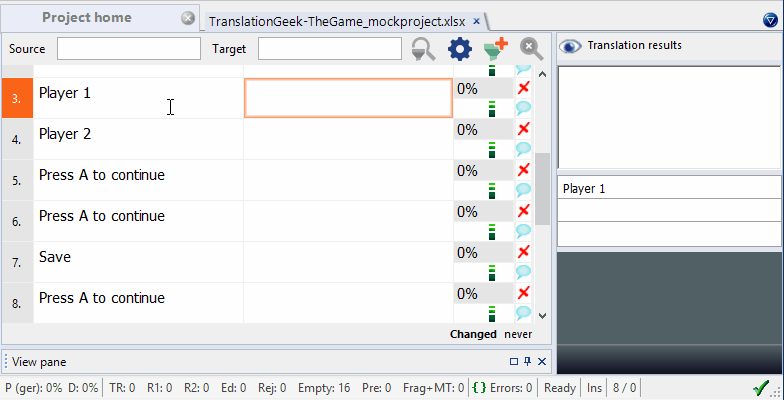
In this example, you see there are no TM matches available for the first segment, but once I type in the translation for the first segment and confirm it, the translation for the next segment is automatically put in. Translation results now gives a 99% match and shows both the translation memory match and where it differs from the current text. In cases like these, memoQ will even automatically swap out the number, but it also shows you on the right that the only difference is a change from 1 to 2.
Similarly, a 100% match – i.e. a segment with the exact same text that appears a second time – will automatically be propagated by memoQ and (depending on your settings) will be skipped when it comes up again.
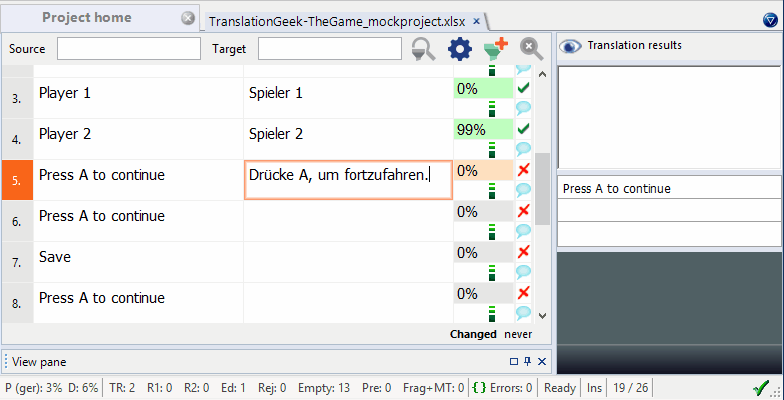
As you can see above, once the text is confirmed, the two other mentions are automatically entered, as the text is exactly the same. Skipping 100% matches can be very convenient, but as any translator knows, context is important. While “Press A to continue” is fairly straightforward, other segments might not be. If you came across the segment “Open window”, this could either be a request to open a window, or it could be a call-out pointing to a window that is open. (In other words, open could be a verb or an adjective.) Ideally you will have enough context to tell the difference, but even if you do, it might still be well worth glancing at these 100% matches before you hand in your finished assignment.
In an effort to try to anticipate such ambiguity, memoQ also differentiates between a 100% match (segment A and segment B are identical) and an exact match. An exact match indicates that the surrounding segments of your TM match are identical as well, which will make it more likely that the translation should be identical as well. To illustrate the relevance of exact matches, think of how your own translation of the segment “Open window” will change depending on whether it’s followed by “Close window” or by “Closed window”.
As I said before, you automatically fill your translation memories with segments as you translate them, but it’s of course also possible to use a previously created TM for your project. Let’s say you’ve translated the manual for the imaginary SuperMow X1000 lawnmower before and are now tasked with translating the manual for the new model, the SuperMow X2000. It’s extremely likely that large parts of the manual will be identical, so you can reuse your previous TM and ideally watch the manual basically translate itself.
You can also create TMs (or what memoQ calls LiveDocs) by aligning a document with its translated equivalent, say if someone else translated the SuperMow X1000 and both language versions are available online.
Term bases (also known as glossaries)
A term base is what memoQ calls a glossary. It’s filled with glossary terms, so terms that should be used for certain items, characters, brands and so on in various languages. Depending on how thorough you (or your client) are in creating those glossaries, they can also include grammatical genders, mentions of where the term first occurred or, as we saw above, forbidden terms that must not be used.
Let’s say the SuperMow X1000 can be equipped with a special searchlight mount so you can finally mow your grass in the dead of night (your neighbors will love you!). This searchlight mount will be sold under a particular name which needs to be consistent. If it’s been translated as “Scheinwerfer-Halter” in the manual, you won’t want it as “Flutlichthalter” in your marketing materials. If this is in your term base (or a term base the client supplies), it will be automatically flagged as a glossary term when it comes up and you can even use keyboard shortcuts to put the term in automatically. Similarly, if you think there’s a risk people will use a term that shouldn’t be used, you can add that as a forbidden term. It will then come up during QA, which is another CAT tool feature we will get to.
Quick search features
Something else that memoQ excels at is an option to quickly find certain terms in your source or target text. Now you don’t need to look for a term in the document and then try find where you initially left off before you went searching for that term. In memoQ, you can simply type a term into a search field for source and/or target text, and memoQ will very quickly show only cells that contain this term. Here’s that feature in action.
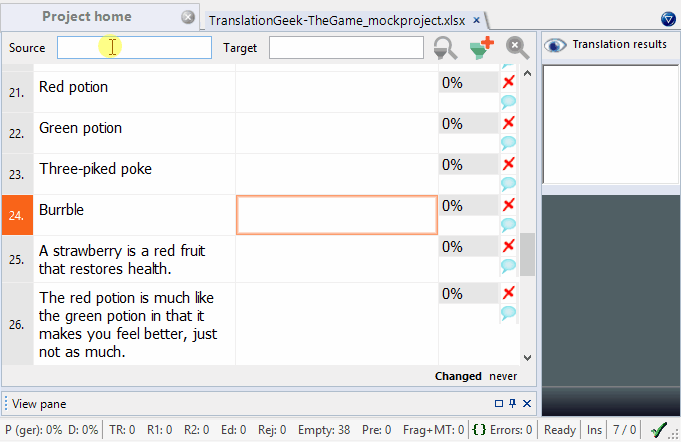
In my fictitious use-case above, I came across the word “burrble” and needed more context. By typing it in the source text search, memoQ showed only cells that contained that word. In video game translations, this can be quite useful when you’re translating cryptic item names. Similarly, if you come across a character and don’t know who they are, you can search for their name to find any other mentions of them in your game text.
This feature is also very convenient if halfway through a translation you decide to change the translation of a certain term or you realize you’ve been misspelling a word. Just search for it and you can quickly go through all the segments and fix them.
Regex Tagger and Non-Translatable Terms
memoQ’s Regex Tagger can be used to turn strings into a tag. Sometimes this is done automatically, like for XML files, but you can also do it manually. Here’s what tags look like.
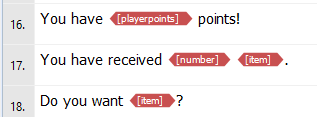
The advantage of tags is that you can easily input them with a shortcut (F9) and memoQ’s quality assurance option will point out to you if you forgot one of those tags or if you changed the order. If we assume the above is a video game and [playerpoints] is a variable for the number of points a player has, it would break the variable if you accidentally misspelled it. This won’t happen if you turn it into a tag.
Now, Regex, or regular expressions, aren’t really the most intuitive thing around, but Google is your friend and with a little bit of reading and puzzling (e.g. on Regextester.com) you should be able to figure most things out. This is what memoQ’s Regex Tagger looks like.
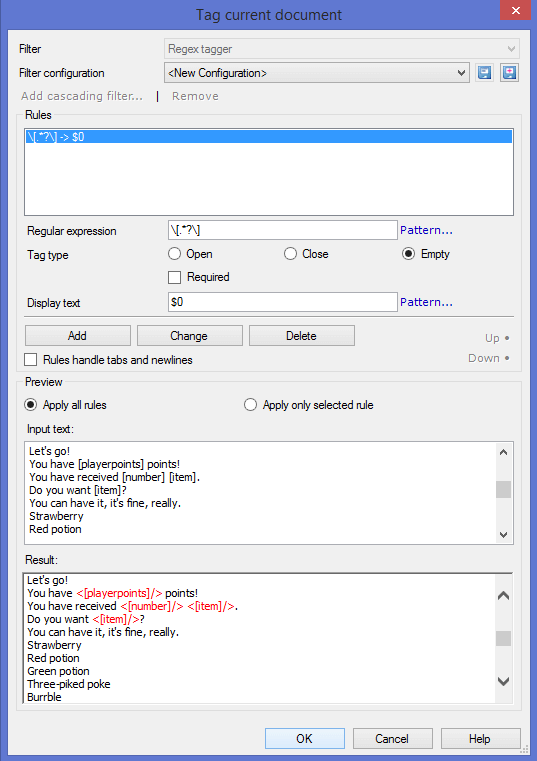
It looks complicated, but it doesn’t take too long to get the gist of it. You add a regular expression and the “Result” window will show you which part of the text will turn into a tag if you click OK.
Quality Assurance
The QA feature in memoQ has a number of in-built checks that you can also customize to your heart’s content. It will use your term base to check for any mentions of glossary terms in your source text and then it will check if the required target text appears in your translation. Similarly, it will flag any forbidden terms that have been used as well as missing tags or tags that changed order, consecutive spaces, incorrectly translated numbers, extra spaces at the end of a segment and more.
Depending on your settings, a QA check can result in quite a few false positives, put unless your project is huge or on a very slow server, going through the list is quite fast if you use keyboard shortcuts.
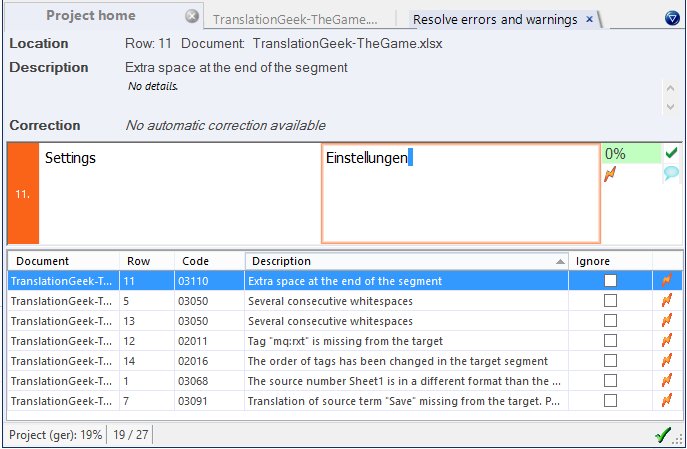
Should you get a CAT tool?
This is a question that many aspiring translators ask, especially once they find out how much the most common CAT tools cost. If you’re serious about translation, you should get a CAT tool as it will help you work more efficiently, thereby increasing your hourly output.
If you work with agencies, as many translators do (especially when starting out), some will require you to have a particular CAT tool. It’s up to you to decide if you want to invest in that particular tool, of course. I’ve also had agencies give me a temporary memoQ license that I could use for free while working on their project, others had me log on to Memsource via their website to carry out my translation work there. (Memsource looks a lot like memoQ.)
One group of translators that could probably do without CAT tools, however, are literary translators, specifically those who translate prose or poetry. CAT tools expect you to match a source segment to a target segment (although you can join segments and split segments as well). This might not be what you want if you’re translating prose. As for poetry, you likely won’t need glossaries or a TM for that either. For everything else, however, I would definitely recommend you get a CAT tool.
How much do CAT tools cost?
CAT tools are available for anywhere from €0 ($0) to about €2500 ($2700) or more, depending on your needs. Some are available for a one-time payment, others charge monthly or yearly subscription rates. Free tools for individual translators are quite advanced with useful TM and glossary features, although I found them lacking a bit in usability. CAT tools in the more expensive price range on the other hand can provide you with project management options that let you create your own project to outsource, which is probably overkill when you’re first starting out.
Different payment models
memoQ and SDL Trados Suite sell licenses that let you use the tool forever but only give you regular updates for a year or two. Once the license runs out, you can still use the CAT tool, but you won’t be able to get the updates anymore. You can usually upgrade for a reduced rate a few times until the next major release. (Reasons to upgrade could be new features you want, compatibility issues between older and newer versions that cause issues with an agency or older versions not being supported for newer versions of your operating system).
CafeTran Espresso offers both a one-time payment option and a much cheaper yearly subscription model. Memsource seems to only offer a monthly subscription model. A monthly subscription model might be useful if you only do translation projects occasionally and you don’t need to have a CAT tool all year round.
CAT tool prices (April 2020)
Here’s a non-exhaustive list of CAT tools and their prices as of April 2020. After that I’ll tell you a bit about how to get discounts on CAT tools.
Free CAT tools
CafeTran Espresso
- Works on Windows, Mac and Linux
- Can read many file formats, including SDL Trados files
- https://www.cafetran.com
- The free version is limited to 1000 TM entries and 500 glossary terms.
MateCat
- Web-based but can also be installed on a private server
- https://www.matecat.com/
OmegaT
- Works on Windows, Mac and Linux
- https://omegat.org/
SmartCat
- Web-based
- https://www.smartcat.ai
Wordfast Anywhere
- Web-based CAT tool
- https://www.wordfast.com/
Paid CAT tools
Across
- Across Translator Edition:
- 73.50 EUR for 3 months
- 234 EUR for 1 year
- Basic version with limited features is free.
- Across Translator Edition for Students is also free, requires proof via validated student ID.
- https://www.my-across.net
CafeTran Espresso
- Free version can be upgraded to remove TM/glossary limitations:
- 80.- EUR annual subscription
- 200.- EUR one-time payment
- https://www.cafetran.com/get-cafetran/
Déjà Vu
- Déjà Vu X3 Professional: 420.- EUR
- Déjà Vu X3 Workgroup: 1490.- EUR
- Has a 30-day free trial and a basic free version with limited features.
- https://atril.com/
memoQ
- memoQ Translator Pro: 620.- EUR
- memoQ Project Manager: 1500.- EUR
- 20% discount available for referrals
- 30-day free trial available
- https://www.memoq.com/
SDL Trados Studio
- SDL Trados Studio 2019 Freelance
- 394.- EUR when on offer
- 695.- EUR listed as standard price
- SDL Trados Studio 2019 Freelance Plus
- 469.- EUR for when on offer
- 855.- EUR listed as standard price
- Freelance Plus lets you use the software on 2 PCs.
- SDL Trados Studio 2019 Professional Single User
- 2495.- EUR
- contains advanced project management features
- 30-day free trial available
- https://www.sdl.com/
Discounts on CAT tools
For a one-off job, you can always start with a 30-day trial version and still pull the trigger later. I used a free trial version for my first freelance project and had no issues with it. If they offer you steady work, the CAT tool will pay for itself after a short time.
For memoQ in particular, you can get a 20% discount via their referral program. You can ask anyone with a purchased copy of memoQ to refer you. The person referring you in turn gets credit to spend on prolonged support and maintenance, I believe. (Send me an e-mail if you want me to refer you.) Update 01/2021: memoQ have ended their referral program unfortunately.
For memoQ, you might want to wait for a sale if you don’t need the software urgently. I bought my copy of memoQ when they had a 30% discount around Christmas sometime, so I only paid 434.- EUR for it.
Another way to get a discount is to take part in translator group buying over at Proz.com. The idea here is to get a lot of people together who want a certain CAT tool so you can get a bulk discount.
Alright, I hope this gave you a good overview of what a CAT tool can do for you and why I think you should use one if you’re serious about translation. The reason why I demonstrate all this on memoQ is because I have a license for it anyway. (I was going to say I’m not affiliated with memoQ, but I did just offer to send you a referral link, so I suppose that’s out the window.)
I’m sure you can get pretty much all the same features out of most other tools as well, so make use of their free trial versions if you’re unsure about which one to get, or get one of the free ones and see how you like it.
If you have any comments, feel free to drop them bellow, and sign up to my newsletter to make sure you never miss another one of my posts.



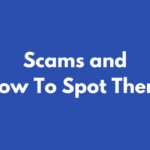


This is a concise and comprehensive introduction to CAT tools!
A very usefull info, thanks!
[…] written about CAT tools, what they are and if you need one before. They are great and you do need one, unless you’re a literary […]